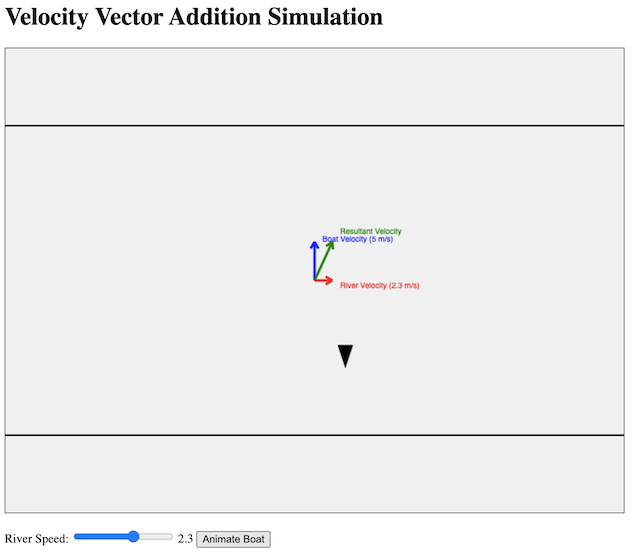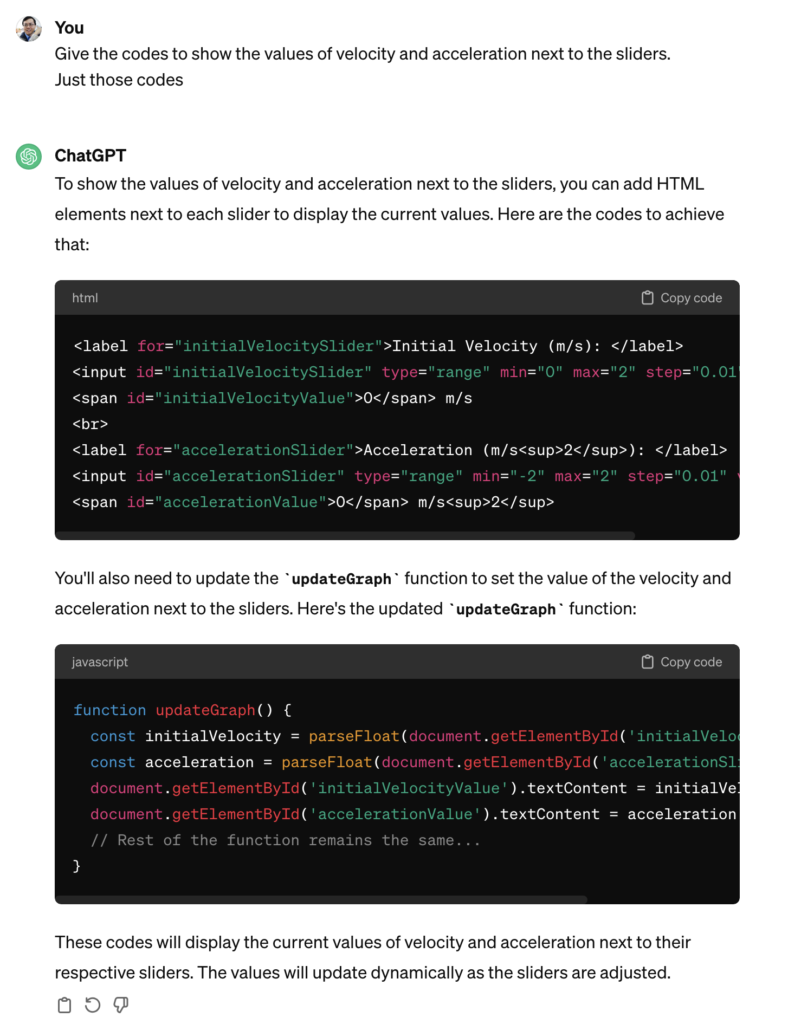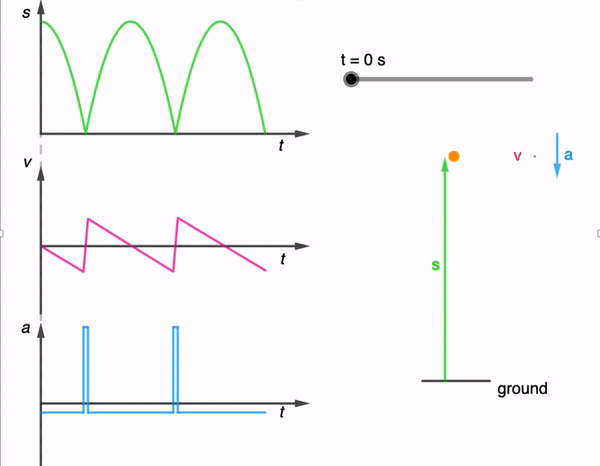Oftentimes, the kinematics graphs that students see in their textbooks are very clean and simple. In nature, movement is often haphazard and to simulate such movement in one dimension, I generated this (https://physicstjc.github.io/sls/random-displacement/index.html) using ChatGPT 4o.
There is a drop-down menu that allows users to toggle between displacement and velocity graphs.
In a displacement-time graph, the displacement is plotted on the y-axis and time on the x-axis. A positive displacement represents a position to the right of the origin while a negative displacement is to its left. The slope of this graph represents the object’s velocity; a steeper slope indicates a higher velocity. A positive slope means the object is moving forward, a negative slope indicates it is moving backward, and a zero slope shows the object is at rest. For example, in uniform motion, the displacement-time graph is a straight line with a constant slope, reflecting constant velocity.
Conversely, in a velocity-time graph, velocity is on the y-axis and time on the x-axis. The area under the velocity-time graph represents the object’s displacement. Areas above the time axis denote positive displacement, while areas below indicate negative displacement.