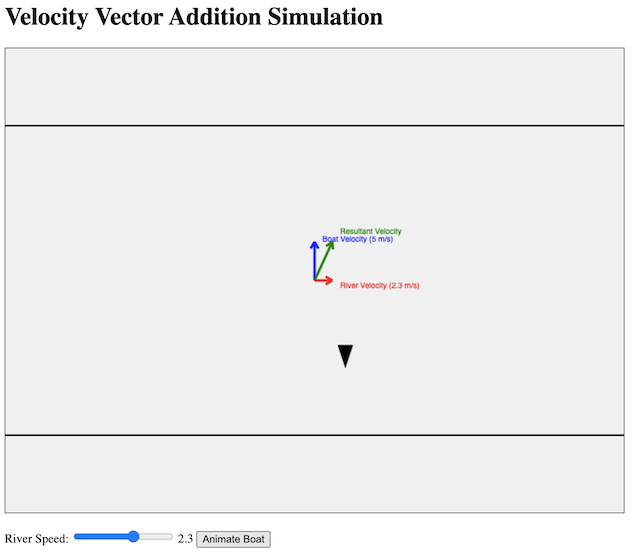When applying the principle of moments to calculate the magnitude of a force creating a turning effect, where the force is not perpendicular to the length of the object, there are two approaches.
Take the following problem:
A uniform rectangular beam has negligible thickness and weight 850 N. Its length is 5.0 m and it is in contact with the top of a support at point P. P is 0.80 m from one end of the beam.
The beam is held stationary, at an angle of 30° to the horizontal, by a rope that is attached to the bottom corner of the other end of the beam.
Calculate the magnitude of the force T on the beam due to the tension in the rope.
Approach 1: Identifying the perpendicular distance between line of action of the force and pivot
In the applet above, check the box that says “Show perp dist” to see the lines representing the perpendicular distances between each line of action of the force and the pivot P.
Taking moments about P,
Clockwise moment due to T = Anti-clockwise moment due to W
$$T \times (5.0\text{ m} – 0.8\text{ m}) \sin 30^{\circ} = W \times (\dfrac{5.0\text{ m}}{2} – 0.8\text{ m}) \cos 30^{\circ}$$
$$T \times 2.10 \text{ m} = 850 \text{ N} \times 1.472 \text{ m}$$
$$T = 596 \approx 600 \text{ N}$$
Approach 2: Resolving the forces to obtain components of forces perpendicular to the beam
In the same applet, check the box that says “Resolve forces”
Taking moments about P,
Clockwise moment due to $T_{\perp}$ = Anti-clockwise moment due to $W_{\perp}$
$$T \sin 30^{\circ} \times (5.0\text{ m} – 0.8\text{ m}) = 850 \text{ N} \cos 30^{\circ} \times (\dfrac{5.0\text{ m}}{2} – 0.8\text{ m})$$
$$T \times 0.500 \times 4.2 \text{ m} = 850 \text{ N} \times 0.866 \times 1.7 \text{ m}$$
$$T = 596 \approx 600 \text{ N}$$