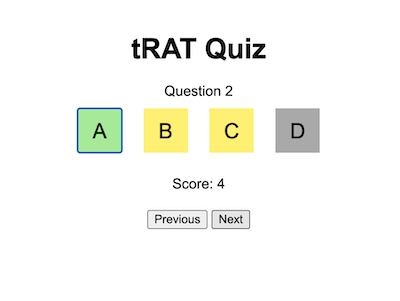Team-Based Learning (TBL) is a method of small-group learning that encourages student collaboration and engagement.
Prior to the group discussion, students are assigned preparatory readings to ensure they come to class with a foundational understanding of the material. Students then individually complete an Individual Readiness Assurance Test (iRAT) followed by the same test taken with their team, the Team Readiness Assurance Test (tRAT). The tests typically consist of multiple-choice questions.
The no-tech version of tRAT involves having students use a “scratch-off” sheet to self-score their group test, facilitating immediate feedback and discussion among team members. An appeal can be made by teams to challenge questions they answered incorrectly. The process promotes critical thinking and deeper understanding of the material.
To conclude, teachers then focuses on concepts that students found challenging during the assessments.
Since I had been experimenting with the use of ChatGPT to make simple educational apps, I came up with an online tRAT quiz that replaces the “scratch-off” sheet. To modify the quiz options, use this. The teacher will have to edit the csv file with the correct option for each question. The html and csv files can then be uploaded onto a web host such as Amazon S3 or, for the case of Singapore teachers, the Student Learning Space.
For those who are keen to experiment with the use of ChatGPT 3.5 to generate codes, these are the prompts I used. Do note that your results may differ and some customisation or refinement of the prompts might be needed.
Provide the code for the following in a single html file:
- Create a website for users to key in their answers to a tRAT quiz for checking.
- The answers will be referenced from a csv file containing the question number in the first column and the answer to the multiple choice question (A, B, C or D) in the second column.
- The quiz will display the question number and 4 options: A, B, C and D. The user will choose the answer from the 4 options.
- If the first option is the correct answer, the letter will become light green and 4 marks will be added to the overall score. If it is the wrong answer, the letter will become dark grey and no marks will be added.
- The user will get to try a second time for the same question. If the second option is the correct answer, the letter will become light green and 2 marks will be added to the overall score. If it is the wrong answer, the letter will become dark grey and no marks will be added.
- The user will get to try a third time for the same question. If the third option is the correct answer, the letter will become light green and 1 mark will be added to the overall score. If it is the wrong answer, the letter will become dark grey and no marks will be added. There will not be a fourth time for the same question.
- Getting it correct on the second try should only get 2 marks added. On the third try, only 1 mark will be added if correct.
- The total score will be shown at the bottom of the page.
- There will be two other buttons to move to the next question or back to the previous question. Don’t jump to the next question automatically.
Edit: I have also generated a simple webpage for the iRAT assessment tool.