Teachers in Singapore have been provided with the Student Learning Space (SLS) – an online platform meant for students’ self-directed learning using MOE’s curriculum-aligned resources as well as for teachers to create engaging technology-assisted learning experiences for their charges.
One of the features that many science and math teachers find useful is the ability to create links out to simulations and other interactive apps. Those who know how can also embed html5 packages into their “Lesson” so as to provide a more seamless experience for their students. These packages must be stand-alone packages that do not require external sources such as sound files or images. In other words, every media file that is needed for the html5 package to run must be all zipped up into a folder before uploading.
Here, I will go through step-by-step how to embed a GeoGebra app into SLS. There are two main methods:
Method 1 is to embed the GeoGebra app in an iframe in SLS using the “Embed Website” method. This is my favourite method as any updates or improvements that I made later to the GeoGebra app is “live” and automatically seen by students when they next log in. It also reduces the AWS load on SLS, thus saving SLS some money. (Same thing for videos, embed as Youtube inside of uploading into SLS if you can help it).
For instructions on how to perform method 1, visit the SLS user guide page found here.
Method 2 is by uploading a GeoGebra package as a zip folder. This means any changes made in GeoGebra after that will not be reflected in the SLS interactive.
Step 1: Find a suitable GeoGebra App (https://www.geogebra.org)
You might like to check out the list of GeoGebra apps that I’ve curated for Singapore’s O-level and A-level syllabi.
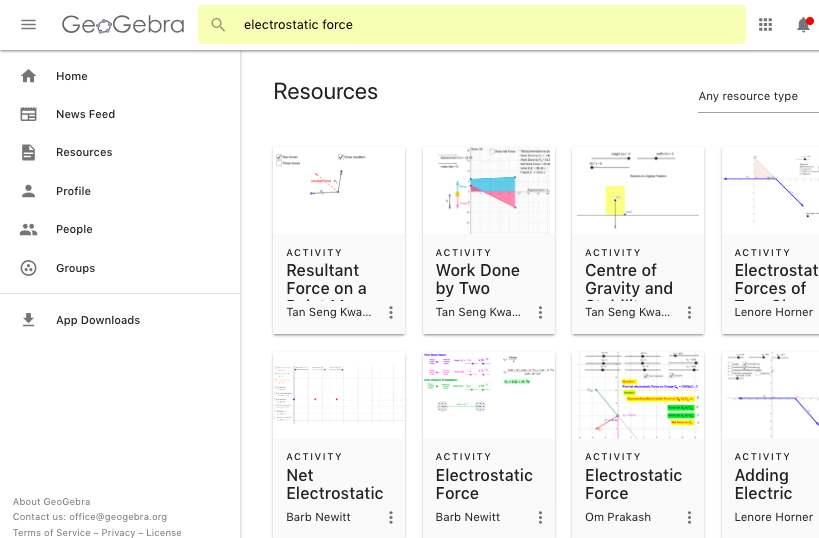
Step 2: Open the App and click to see Details.
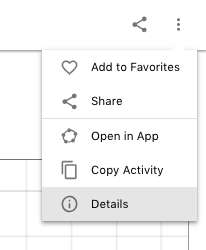
Step 3: Download the App. Be sure to download the version that says “Offline Activity (.zip)”
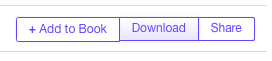

Step 4: Unzip the package and rename the html file to index.html.
What the file name looks like before:

What the file name should look like after:

Step 4: Zip up the files again. Select all the files including the index.html file and zip it up. Do not zip the main folder. Select only the index.html and the folder with the title GeoGebra. The index.html file must be in the root directory of the new zip folder.

The new zip folder could be given any name.

Step 5: In SLS, select the Lesson and Activity in which you want your GeoGebra app to appear
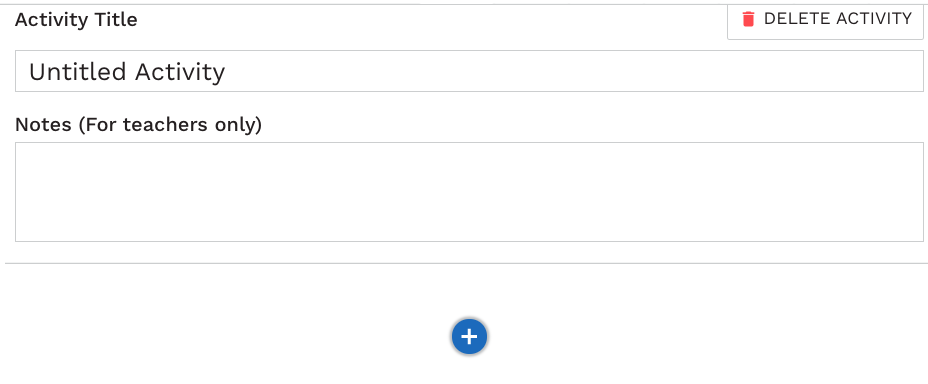
Step 6: Select a new “Media” object
Step 7: Click Upload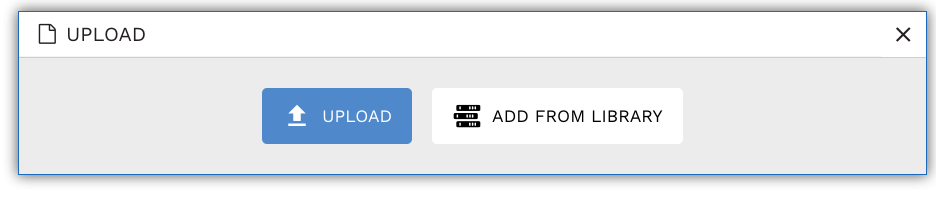
Step 8: Browse to find the zip folder
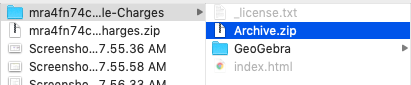
Step 9: Uploading may take a short while
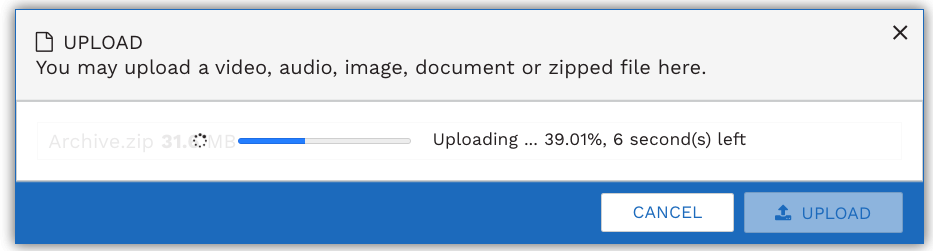
You should see this message. That is a sign that your package is correctly packaged.

Finally, you can try out the app in the student view.
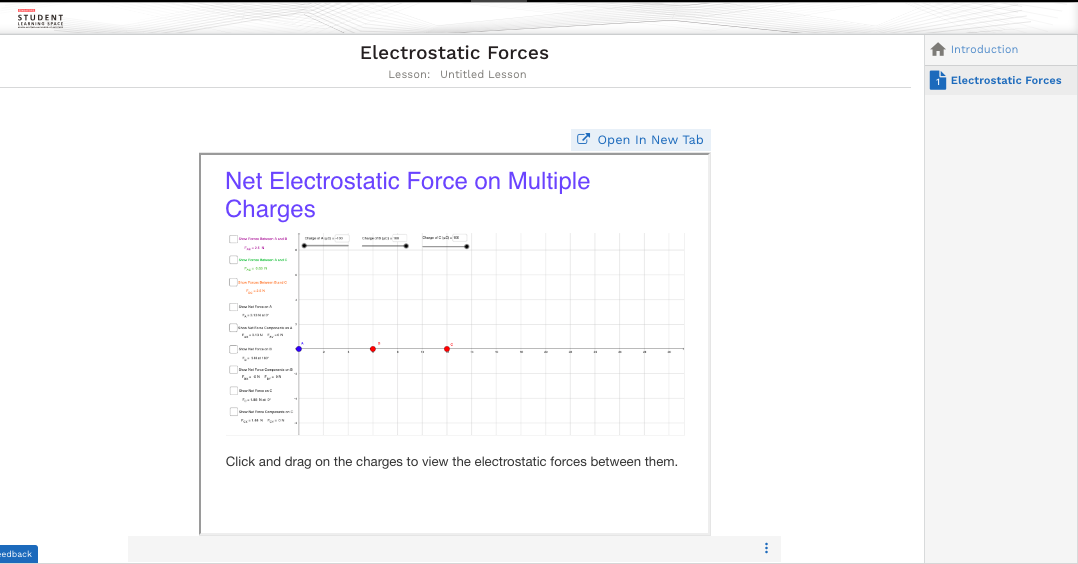
If you need any assistance, feel free to leave a comment below. I will try my best to support you. In the worst case scenario, I can create the SLS lesson with the desired GeoGebra app and share it with you.
Hi. My name is Azean. I have tried following your instructions. However, I can use the Geogebra activity when I tried out the app under Student View. Not sure what I did wrong. It just shows the file name and zipped folder image. Thanks.
Hi Azean, sorry for the late reply. I didn’t notice your comment until today. Just to clarify, you will need to zip the 3 things together at the root directory level : index.html, the folder that says Geogebra, and _license.txt.
If it fails you can let me know the app that you want to embed and I can do it for you.
Hi, I have tried to embed the Geogebra app into SLS but when I click on student view, it shows an image ‘archive’ which downloads upon clicking instead of seeing the applet itself… please advise. Thanks.
Hi Agnes, sorry for replying so late. I didn’t notice your comment until today. Similar to what Azean encountered, you will need to zip the 3 things together at the root directory level : index.html, the folder that says Geogebra, and _license.txt.
If it fails you can let me know the app that you want to embed and I can do it for you.
The steps can be quite challenging right now as SLS will only allow standalone files to be loaded in a lesson. However, by June 2019, teachers will be able to embed a GeoGebra app using the embed codes provided by GeoGebra, or just by entering the URL. So that should make life much easier.
Step 4a. For windows operating system users, the file extensions may be hidden, thus renaming it as index will suffice. This is a common mistake if you are using the given SSOE laptops.
Step 4b. another mistake to avoid is zipping the folder say mpxvzxqcg-Add-and-Subtract-Negative-Numbers-Basic, SLS need the zip with the index.html in the root of the zip file after expanding in SLS.